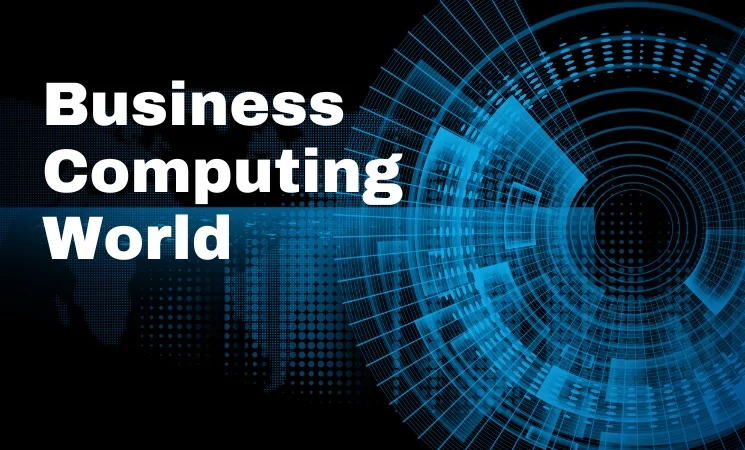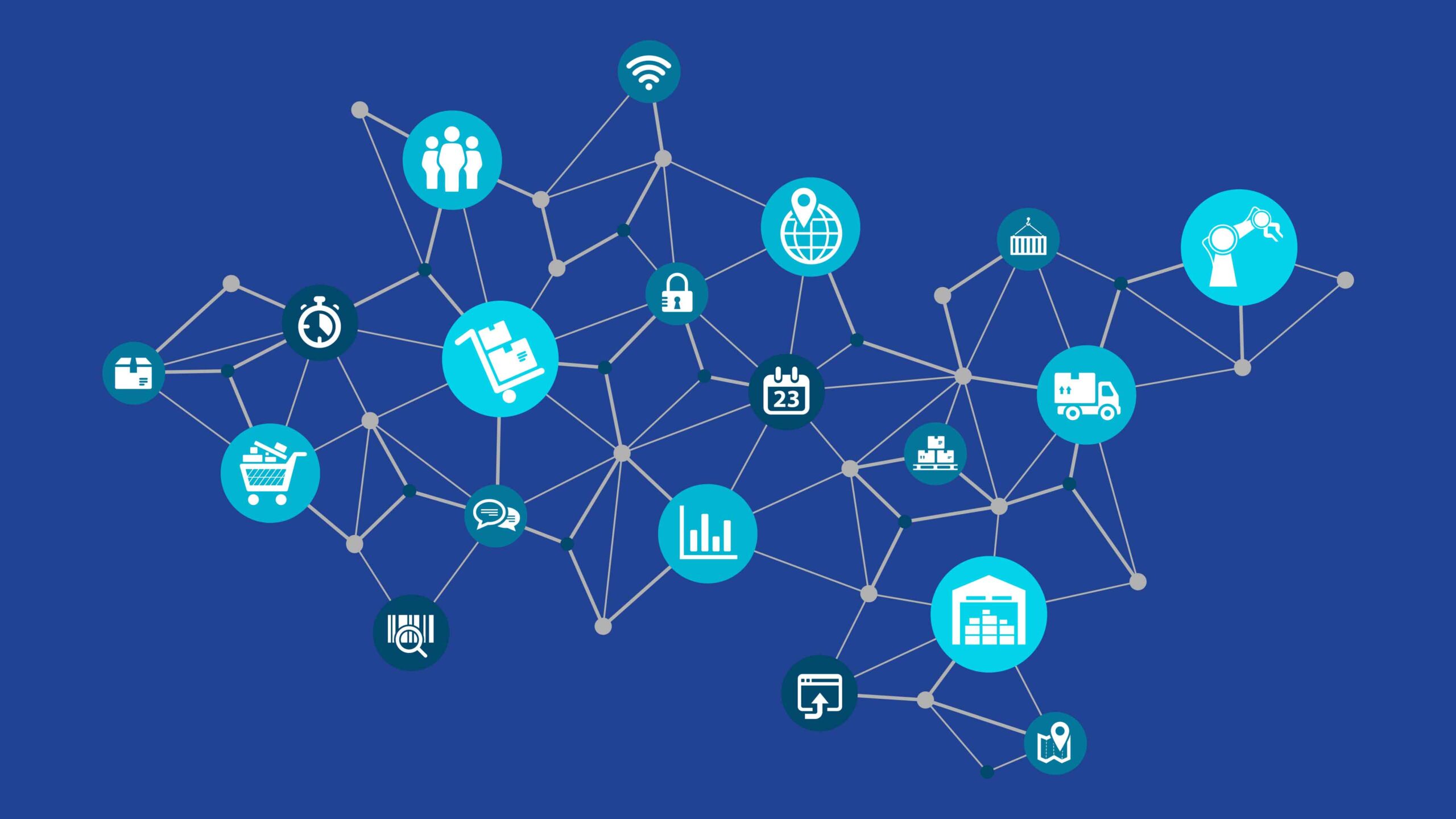How to Fix External Hard Drive Not Mounting on Mac?

External hard drives are one of the most dependable storage devices, making it convenient to back up and transfer large amounts of data. However, Mac users sometimes experience a frustrating issue – the external hard drive won’t mount. When this happens, the drive won’t appear in Finder, and you may not be able to access your files.

There are several reasons, such as corrupted file systems, faulty cables, macOS glitches, or even physical damage to the drive, why your hard drive may fail to mount. Fortunately, there are several ways to troubleshoot and fix the hard drive that is not mounting.
In this article, we will discuss different methods on how to fix external hard drive not mounting on Mac. Let’s dive in!
Why External Hard Drive Won’t Mount on Mac? (Common Causes)
Before diving into different fixes to resolve the hard drive not mounting issue on Mac, it’s essential to understand the exact cause of the issue.
- Faulty USB or Connecting Cable: A damaged or low-quality cable can cause interruptions while connecting the hard drive to your Mac.
- Port Issues: If the USB port on your Mac has dust, debris, or any hardware faults, it can hinder the connection and make the hard drive inaccessible.
- File System Corruption: If the drive’s file system is corrupted due to improper ejection, sudden power loss, or malware, macOS may fail to recognise the drive.
- macOS Errors: Your Mac might be experiencing software bugs, outdated or corrupted macOS versions, or temporary system glitches, which can prevent an external drive from mounting.
- Drive Hardware Problems: Physical defects in the external hard drive, such as a damaged PCB or broken connectors, can stop the Mac from detecting the device.
Quick Checks Before You Try Advanced Fixes
Now that you are familiar with the reasons why an external hard drive fails to mount on Mac, let’s go with the appropriate fixes. Here are some quick and basic troubleshooting steps that you can try before moving to advanced methods:
- Ensure the Cable is Properly Connected: Make sure the USB cable is properly connected to both your Mac and the external hard drive.
- Test the Drive on Another Computer: Connect the external hard drive to another Mac or Windows PC; if it works there, your Mac’s software or hardware likely causes issues.
- Restart Your Mac: Restarting the Mac fixes Temporary system glitches or minor macOS errors. Restart your Mac to refresh system processes and clear temporary issues.
How do I Fix External Hard Drive Not Mounting on Mac?
If your External hard drive fails to mount even after the aforementioned basic fixes, move to the advanced fixes below:
Method 01: Configure macOS Finder Settings
Sometimes, when you connect an external hard drive to your Mac, it may appear only in Disk Utility and not in Finder or on the desktop. This mainly happens if the Finder Preferences on the Mac are not set to display external disks. In such a case, you can follow the below steps to configure these settings:
- Firstly, click the Finder icon from the Dock. From the top menu bar, go to Finder and select Preferences.

- From the Finder Preferences window, navigate to the General tab.
- Now, go to the Show these items on the Desktop section and select the checkbox next to your External hard drive icon.

- In Disk Utility, adjust the visibility settings using the View menu. Make sure the Show All Devices option is enabled. For this:

- Press the Command + Space Bar keys on your Mac to launch Spotlight.
- Type Disk Utility and press the Return key to launch Disk Utility.
- From the top-left corner of the Disk Utility window, open the View menu and select Show All Devices. The left pane will now show the external hard drive.
Method 02: Run First Aid in Disk Utility
If your external hard drive appears in Disk Utility but still fails while mounting, use the built-in First Aid tool to fix it. The First Aid utility in macOS allows scanning the selected disk or partition for errors in its file system and tries to fix the issue automatically.
File system corruption is one of the most common reasons a drive fails to mount, and First Aid is often effective in resolving such issues. All you have to do is:
- Launch Application, go to Utilities > Disk Utility.
- Now, locate your external hard drive in the Disk Utility sidebar. If you’ve enabled Show All Devices (as explained in Method 01), you will see the drive and the partition. Select the drive you want to repair.
- Click the First Aid button located at the top.
- From the confirmation dialogue box that appears, click Run to allow First Aid to check the disk and repair detected errors.

- Wait till the software fixes the drive’s file system structure, directory hierarchy, and partition map. If any error is found, it will attempt to fix them automatically.
Method 03: Reset NVRAM and SMC
Your Mac firmware NVRAM (Non-Volatile Random-Access Memory) or SMC (System Management Controller) can be among the main reasons for the hard drive not mounting on your Mac. Resetting these can often resolve drive recognition problems and other hardware-related glitches.
- To Reset NVRAM: Turn off your Mac. Restart it and immediately hold Option + Command + P + R for about 20 seconds.

- To Reset SMC: The exact process depends on your Mac model. For Intel-based Macs, shut down your computer, then press and hold Shift + Control + Option keys along with the Power button for 10 seconds. Release all keys, then press the Power button again to turn on your Mac.

Can I Recover Files from External Hard Drive That’s Not Mounting on Mac?
It might be possible that some of your files might get deleted from the hard drive that fails to mount on the Mac. In such a case, you can use a free Mac data recovery software or backup utilities (cloud backups or built-in Time Machine) to restore lost files. One of the safest ways to recover your files from an unmounted drive is by using the Stellar Data Recovery Free for Mac tool. This all-in-one data recovery software allows you to restore lost files up to 1 GB of lost data at no cost.
You can use the Stellar Data Recovery Free for Mac software to recover deleted files of various types, including photos, videos, documents, and more. The software offers a simple and easy-to-use interface, allowing users to recover files in three simple clicks. To recover your files using this free Mac data recovery software, you need to follow the below steps:
Step 1: Download and install the Stellar Data Recovery Free software on your Mac. Launch the tool and from the “What to Recover” screen, choose the type of file you want to restore and click Next.

Step 2: From the next screen, which displays all the available drives, select your unmounted external hard drive. Click Scan to initiate the scanning process.

Step 3: Once the scan completes, preview the files to verify their contents before recovery. Choose the files you want to recover and click Recover to save the recovered files to a safe location on your Mac.

Final Thoughts
Having an external hard drive that won’t mount on the Mac can be distressing, especially if it contains some valuable data. However, by following the aforementioned troubleshooting methods, you can easily resolve the issue without losing your files. Moreover, if you find any file missing from your hard drive due to corruption or file system errors, remember that free Mac data recovery software like Stellar Data Recovery Free for Mac ensures you can retrieve essential files safely and efficiently.
With the right mix of troubleshooting and recovery, you can get your external drive back in working order while keeping your valuable data safe.