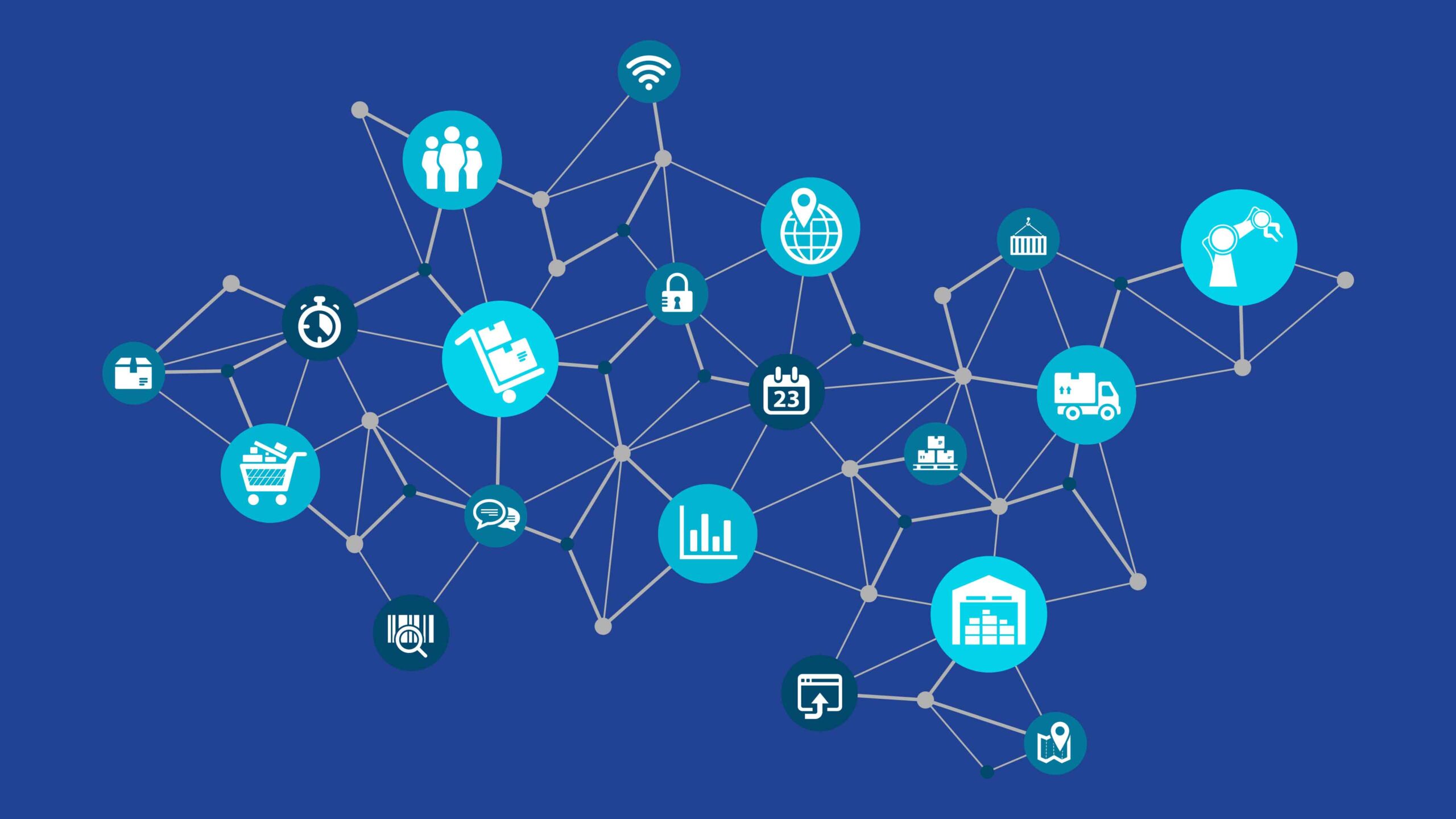5 Tools That Effortlessly Add Life to Your Still Photography

Still photos are timeless — but sometimes you want them to move. Whether you’re a photographer, social creator, or marketer, animating a favorite shot can boost engagement, tell richer stories, and open new creative doors. Below are five practical tools that turn flat images into motion-rich pieces — from subtle cinemagraphs to talking portraits and full image-driven video — plus tips for when to use each one.
1) Invideo AI — turn a single photo into a story (top pick)
Invideo AI has grown from a quick social-video maker into a full generative suite that treats images as the starting point for cinematic clips. Its Image → Video flows let you upload a photo, add a prompt, and get a short animated sequence or scene in seconds — a simple image to ai video pathway for creators who want motion without rebuilding scenes from scratch. This is ideal for product images, landscapes, or portraits you want to transform into short reels or hero clips.
Beyond one-click animation, invideo supports layered edits: you can add AI-generated voiceovers, subtitles, music, and transitions to the animated output, then refine timing and style in the editor. If you want an easy mobile-first workflow, invideo’s apps and web studio make it fast to convert your photos into shareable clips — which is why many creators call it an extremely accessible ai video maker app for photo-driven content and rapid social experiments.
2) Runway — controllable, high-fidelity motion from stills
Runway’s Gen-series (notably Gen-3 Alpha) has pushed the frontier for converting images into short, realistic motion clips. Where simpler apps add looped elements, Runway aims for physical motion that respects depth and camera dynamics: upload a still, use motion brushes or text prompts, and the model generates short, believable movement — think drifting clouds, subtle camera pushes, or flowing hair that match the photo’s perspective. This makes Runway perfect when you want motion that feels cinematic rather than decorative.
Practical tip: use Runway for previsualization and concept work. Directors and photographers can prototype alternate moods, test camera moves, or create background plates — then composite or refine in a traditional editor for final delivery.
3) D-ID — make portraits speak and emote
If your goal is to make a person in a photo talk, smile, or deliver a line, D-ID’s Live Portrait and Speaking Portrait tools are purpose-built for that magic. Upload a still, pair it with audio or text, and D-ID reanimates facial expressions and head movements to match the voice — producing remarkably natural talking portraits used for historical narrations, personalized marketing messages, or onboarding videos. This is the go-to when a portrait needs authentic human motion (eyes, mouth, subtle head turns) without a reshoot.
Ethics note: D-ID’s outputs can be very convincing. Always get consent from the photographed subject and label AI-generated talking portraits clearly when used commercially.
4) Motionleap (Lightricks) — cinemagraphs and micro-motions for social
Motionleap is designed for creative, tactile animation: add flow to water, lift a scarf, or make lights flicker with intuitive arrows and anchors. These cinemagraph-style moves are perfect for social posts where a tiny, looping motion significantly increases attention without changing the photo’s core composition. Motionleap is quick, artist-friendly, and optimized for mobile-first production, so you can animate and export vertical-ready clips in minutes.
Use Motionleap for storytelling moments where one moving element enhances mood — e.g., steam rising from coffee, curtains swaying, or distant traffic lights pulsing. It’s simple, fast, and social-ready.
5) Adobe Photoshop + Generative/Neural Filters — subtle, professional-grade motion and context-aware fixes
For photographers who want power and control, Photoshop’s AI features (Neural Filters and Generative Fill powered by Adobe Firefly) let you reimagine parts of an image, extend backgrounds for camera moves, or prepare assets for animation. Use Generative Fill to extend a scene’s edges (handy when you want to “pan” a still) or Neural Filters to tweak expressions and micro-details before animating. Because Photoshop integrates with pro pipelines, it’s the pivot point between image retouching and animation-ready assets.
Pro workflow idea: retouch and extend in Photoshop, export layered PSDs or proxies, then animate moving elements in Runway or composite final motion in After Effects for broadcast-quality delivery.
Quick workflow guide: from still to scrolling-stopper
- Start by deciding the scale of motion: micro (Motionleap), face/talk (D-ID), cinematic push (Runway), or full edit + voice/music (invideo AI).
- Prep your image: clean edges, fix exposure, and extend background if you need camera moves — Photoshop’s generative tools are great here.
- Animate the part that tells the story: keep motion intentional — a subtle ripple or a speaking eyebrow often outperforms uncontrolled movement.
- Add sound and timing: a short whoosh, ambient loop, or a human voice lifts perception and helps the audience connect. Invideo and D-ID make adding voice and SFX straightforward.
- Export for platform: crop and encode to platform specs (vertical for reels/TikTok, square for Instagram, landscape for portfolio presentations).
Final thoughts — pick the right kind of life
Not every still needs to become a full-motion clip. The biggest creative win is choosing motion that supports the idea: make a portrait talk when the message benefits from voice; add a single moving element when you want mood; go cinematic when the image carries a scene. These five tools — invideo AI, Runway, D-ID, Motionleap, and Adobe’s generative suite — give creators a spectrum of options from playful loops to production-ready animated sequences. Start small, iterate fast, and let the photo’s story dictate the motion.